Mastering the Ubuntu Installation: Your Comprehensive Guide
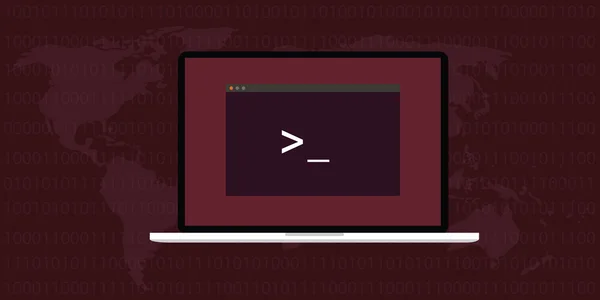
Ubuntu has emerged as one of the most popular and user-friendly Linux distributions. It has been praised for its polished desktop environment, robust features, and strong support community. However, for those unfamiliar with Linux or operating systems in general, installing Ubuntu might seem like a daunting task. Our comprehensive guide will walk you through each step, from preparation to customization, ensuring that you master the Ubuntu installation.
1. Unraveling the Enigma: What is Ubuntu?
Ubuntu is a free, open-source operating system based on the Linux kernel. Developed by Canonical Ltd., Ubuntu is designed to be user-friendly, reliable, and secure. Unlike proprietary operating systems like Windows or macOS, Ubuntu is completely customizable, allowing users to modify and distribute it freely. It’s also known for its regular update cycle – new versions are released every six months, ensuring that users have access to the latest software and security patches.
One of the main strengths of Ubuntu is its versatility. It can be used on a wide range of devices, from personal computers and servers to tablets and smartphones. Ubuntu also supports a broad array of software packages, with thousands available through its software center. This, coupled with its robust community support, makes Ubuntu an excellent choice for both beginners and seasoned Linux users.
2. Setting the Stage: Preparing for Ubuntu Installation
Before installing Ubuntu, there are some preparatory steps you need to take. First, ensure your system meets the minimum hardware requirements for Ubuntu: a 2GHz dual core processor, 4GB of system memory (RAM), 25GB of hard-drive space, and a graphics card capable of 1024×768 resolution.
Second, you will need to back up any important data on your computer. While the Ubuntu installation process is generally safe, there is always a risk of data loss when installing a new operating system. Lastly, make sure your system is connected to a reliable power source throughout the installation process to prevent any disruptive power outages.
3. The Journey Begins: Downloading and Burning Ubuntu
The first step to installing Ubuntu is to download the correct version for your system. Visit the official Ubuntu website and download the latest stable release. Ensure you choose the right version for your system architecture (32-bit or 64-bit).
Once the ISO file is downloaded, you need to burn it onto a USB stick or DVD. This process is also known as creating a bootable USB or DVD. There are several free tools available to do this, including Rufus for Windows and Unetbootin for macOS and Linux. After the media is prepared, reboot your system and choose the USB or DVD as the boot device in your system’s BIOS settings.
4. The Heart of the Matter: Navigating Ubuntu Installation Steps
Now that you have a bootable Ubuntu media, you can start the installation process. Here’s a summary of the steps involved:
- Choose your language and click “Install Ubuntu”.
- Choose your keyboard layout and click “Continue”.
- Choose the installation type. For beginners, “Normal installation” is recommended.
- Choose how to handle disk partitioning. If you’re a beginner, select “Erase disk and install Ubuntu”.
- Set your location for time zone configuration.
- Finally, create your user account by providing your name, computer name, username, and a strong password.
The installer will then copy files and install the system. This may take some time. When the installation is complete, restart your system and remove the installation media.
5. All in the Details: Customizing Your Ubuntu Environment
After installation, you can start customizing your Ubuntu environment to suit your needs. Ubuntu’s settings manager allows you to adjust your system’s look and feel, manage your online accounts, tweak privacy settings, and more.
You can also install additional software through the Ubuntu Software Center, which offers a wide range of applications, from office suites and graphics tools to media players and games. For more advanced users, Ubuntu also supports shell scripting and a variety of programming languages, enabling you to tailor your system to your specific needs.
6. Onwards and Upwards: Maintaining and Updating Ubuntu
Ubuntu is designed to be easy to maintain. To keep your system up to date, simply open the Software Updater application, which will automatically check for the latest updates. Ubuntu’s regular release cycle also means that new versions are released every six months, so you’ll always have access to the latest features and security patches.
Remember, maintaining your system also involves regular backups of your valuable data. Ubuntu provides built-in tools for backup and restore, ensuring that your data is always safe. It is recommended to back up your data before applying any major updates or changes to your system.
Mastering the Ubuntu installation process is about understanding each step, from preparing your system to customizing your environment. Once you’ve installed Ubuntu, you’ll have a powerful, versatile operating system at your fingertips, capable of everything from web browsing and document editing to software development and server hosting. With this comprehensive guide, you’re now ready to dive in and explore the exciting world of Ubuntu.